

Installing updated versions of STUREC© Sr04 is really the same 2-step procedure as used to install software from any other website:
This short document can show you the steps involved. If you are not comfortable with these instructions, please contact your local IT folks to help you.
Before you even begin this first step, make sure you know where your STUREC© is located in your computer system! To find out, start STUREC© in the normal manner. With the Main Menu on the screen, press Alt-V to pop-up the enVironment information panel. It should look like this.
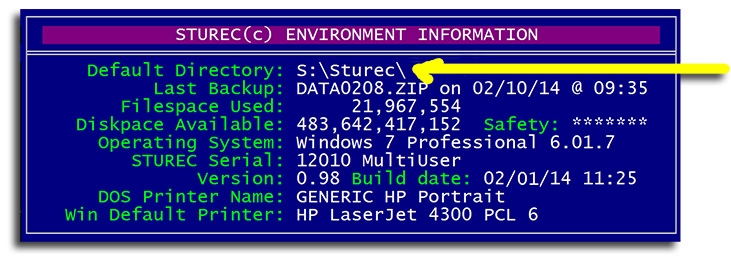
Make a note of the Default Directory then press <space> to close the pop-up. Close STUREC©.
Now fire up your browser and point it to http://www.sturec.com Click on the Download button (just below the left end of the bridge).
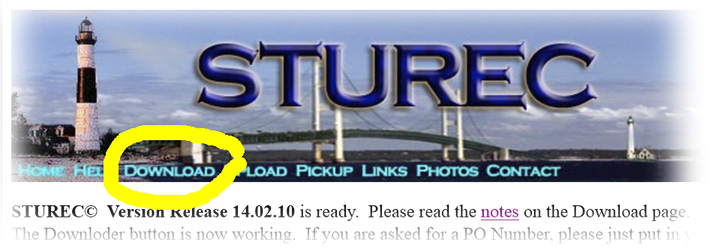
You should see this download dialog...
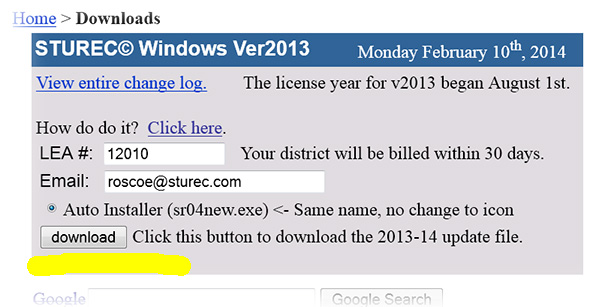
Fill in your LEA number (Local Educational Agency) and your real email
address. Click the download button.
If you see a new dialog with a request for a purchase order, please just fill in
your name, we know who you are.
You may see a reminder similar to this.
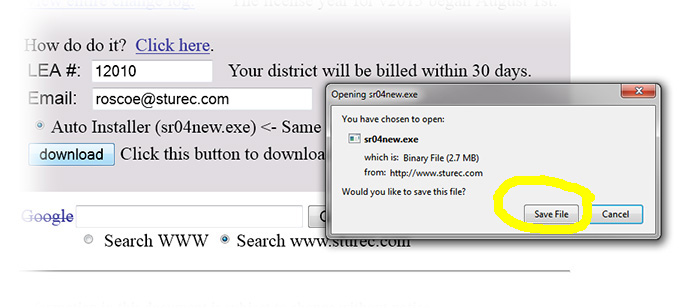
Always Save the file, never request to Open this file. You will see a Save As... dialog box. Remember where your installation of STUREC© is located.
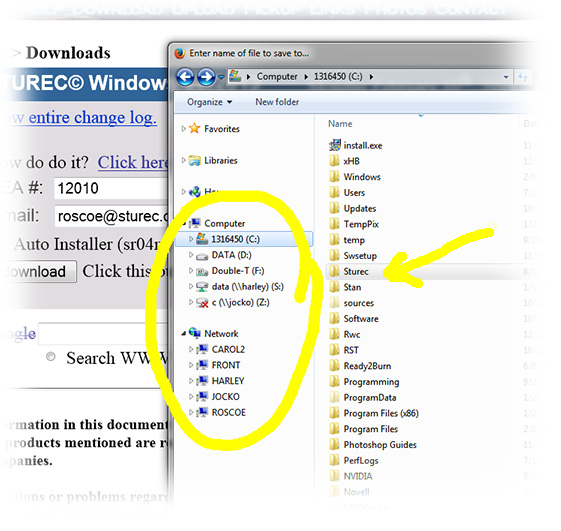
Find the correct drive and double-click it, then find the correct folder and
double-click that too.
If you can't see the date of the file, click on the thingie at the top and
select Details from the list.
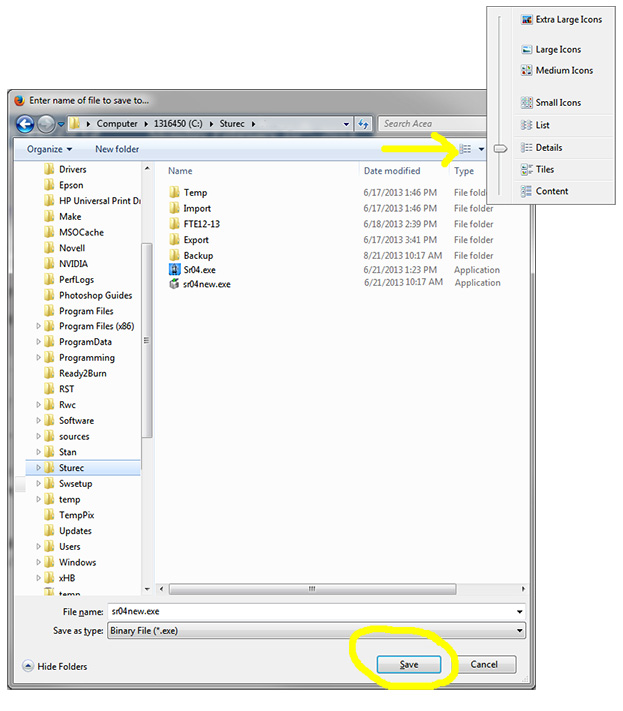
Click the Save button. You may see this...
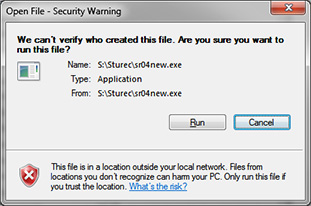
Click on the Run button. If you are reminded that the file already exists, or are asked permission to
Overwrite, always answer Yes.
If you do not see the Save As... dialog box, please contact your IT folks and
ask them to setup your browser so it always asks you where
you want to save files.
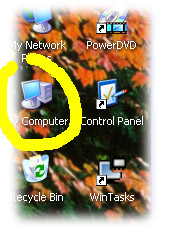
Navigate this to the same drive and folder, as you just did for
the download portion. Look for Sr04new.exe
and verify the appropriate date. It should be the date you downloaded
it. It will always be right next to the Lighthouse icon.
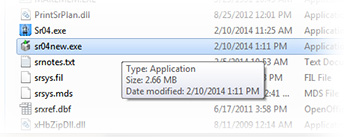
Double-click the sr04new.exe file and you will see this... You will be
asked several time for permission to overwrite files,
answer Yes for all of them. There are always 6 to 10 files. When finished,
you will see the Extraction Complete message.
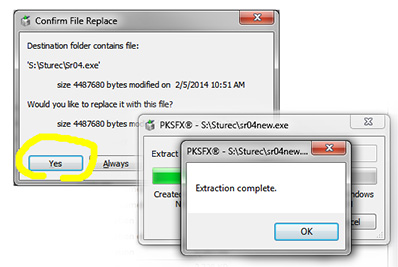
If there is any mention of an error, the update did not happen. If you are on a network, probably a co-worker left STUREC(c) running
Click Ok and you are finished installing the update with the date shown on the Confirm File Replace dialog as above.
You just downloaded and installed the STUREC© update. Just clean up your desktop then you can use your regular STUREC© icon to start up. STUREC© will recognize that you just did an update and will swing into the familiar Reindex screen. When that finishes you may read the notes and go back to work. Remember, if you are on a network, everyone else must also close STUREC© only while you do the install and reindex. To make sure everything went as planned, you may want to press Alt-V again and double-check the Build Date.
If you have any questions or comments, send me a note at Dr. Bob