

Everything you need to do relating to attendance on a class-wise basis will be found in the Attendance Functions menu.
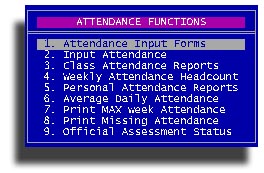
For everything on this page you will be asked to select an enrollment periods. Classes are organized around Enrollment Periods. Period.

So that your teachers can report attendance for the students in her class you will need to produce up-to-date attendance reporting sheets. But, oh so many options.
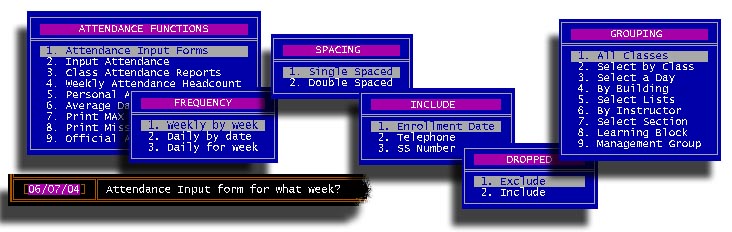
We can start with Weekly attendance by Week. Each sheet will contain the student names and a place for the teacher to mark Present or Absent for each student for each day of the week that the student and/or class is scheduled to meet. This is handy and appropriate for adult classes and classes that may be held in a remote location. STUREC(c) will ask you for a date in the week you wish to report. Then you will decide if you want Single Spaced or Double Spaced, then should you include the Enrollment date, Telephone number or SS number. A note of caution. Be very careful about printing reports with student home phone numbers or social security numbers. Your district is responsible for the privacy of this information. In some districts it is the teacher's responsibility to make a personal call to students who are absent (especially around count time). In some districts, particularly with foreign students, it may make it easier for the teacher if additional id is available. You decide. Then you can decide about dropped or completed students. Should they be included or excluded? Finally you can choose the grouping. Selecting All Classes will print all classes that are scheduled in the time range you selected. With the Select by Class option, you can choose from all of your classes, which to print this time. These Grouping options are pretty self-explanatory.
Attendance Input forms for a selected date will offer these combinations of options. Very similar to weekly but now you may select Teacher Sheet or Student Sign-In sheets. Student sign-in sheets are not available by the week.
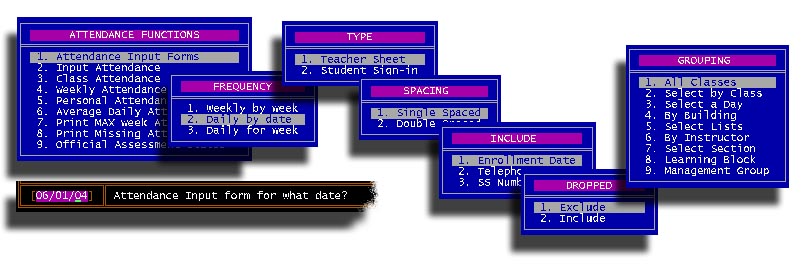
Maybe you would like to do daily sheets, but for a whole week at a time. Ok, here you go. Similar to above, but with a twist.
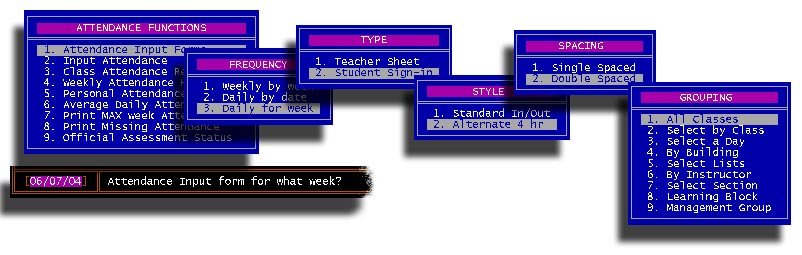
There is a new option under Style that is available with Student Sign-In sheets (which are only available on a daily basis), Alternate 4 Hour. This will look similar to a regular student sign-in sheet but will have up to four columns where the student may check off which 4 hour block they participated in throughout the day. It may take a little training on your your part, but it may work for you.
Now that the teachers (or students) have filled out those input forms we need to find a way to put that data into your STUREC(c) database. How about Input Attendance?

After you select the enrollment period you may decide to stop displaying dropped students after your selected number of weeks.

Now we need a date.

Next you will decide if you are going to input the whole week or just the individual day for that date.

Enter the Course Code and Section Number for the class and it will be displayed on the screen in the same order as on the teacher's input sheet. In this example we selected an individual date so only the position on the grid representing that date is available for data entry. The plus signs represent days that the student is scheduled to meet the class. Equal signs represent days either the student or the class is not scheduled to meet. At the bottom in the message box will be information about allowable attendance symbols and maximum class time. The symbol "P" always represents the maximum scheduled class time.
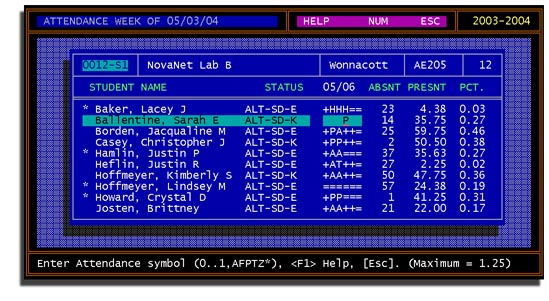
Now that you have all of that attendance data in you database, let's get some back out.
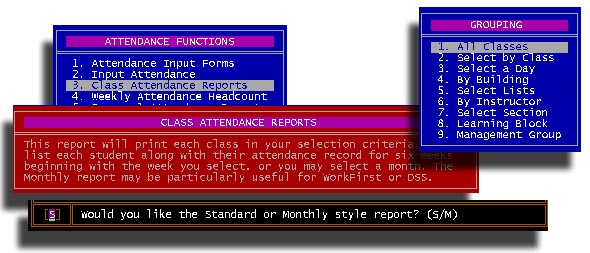
You report will look something like this. Pretty handy. The little check mark on the right end of a data line indicates that student was counted for FTE.
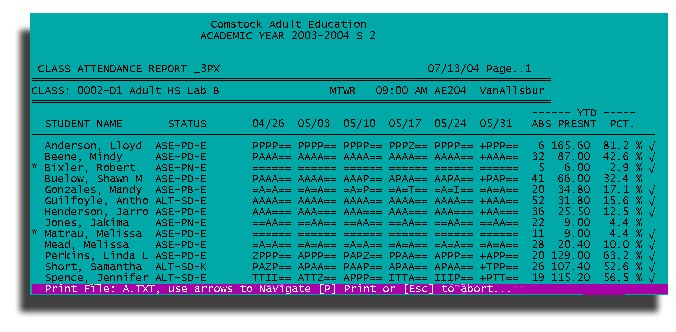
If you are interested in tracking actual attendance in your classes, this function will give you a lot of information. You will be able to select the typical class groupings an a week to report. You can choose either a Summary report or full Detail. The full detail lists each class offered, the number of students attended and enrolled for each day of the week followed by a summary. The summary report skips the details and reports only gross numbers by day.
You have a selection of a number of options. All of these options operate from an individual student approach.
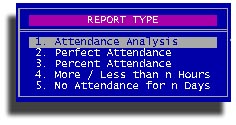
1. Attendance analysis will let you choose from one of these options.
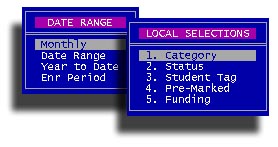
It will list the classes, instructor, any grades and credit, the number of absences and tardys and the number of hours present with percentages for year-to-date. This is followed by a week-by-week display of the date range you selected with information pertinent to that date range. One student per page.
2. Perfect Attendance is an elusive concept.
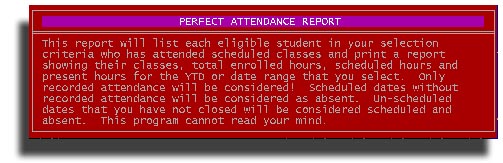
You will have several choices to customize this report. First select your target group.
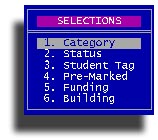

Choose Semester-to-date or a discrete Date Range to examine. If you answer "D" then you can supply a beginning and ending date for the range.

Does Perfect mean all P's or allow any attendance? If you answer "P" then STUREC(c) will look for classes in which all of the attendance marks are the letter "P". Answering "A" means that any positive attendance will be allowed, a class that has an excused or un-excused absence will be disallowed, but a class with a number such as 1 hour or 2 hours will be accepted.

Should you count as Perfect even if only one class is perfect? If a class is scheduled but there is no attendance entered it will be counted as an absence. STUREC(c) counts attendances for this report and a plus sign in the attendance picture is not an attendance, it's an unknown! Classes dropped before the ending date of the date range are ignored.
If you selected Semester-to-Date you will be asked for an ending date to examine.
3. Percentage Attendance. This report will look at each student in your selection criteria who has scheduled classes. You may choose a percentage to "Hit" on, whether to use the class schedule or the student's personal schedule, to be Greater than or Less than the percentage you supply. You may choose to check by individual class or overall classes. You may include or not-include early completed classes and you can choose the the enrollment period to date or select a specific date range. The report will contain the student's name and enrollment status, each class, scheduled hours, attended hours and the attended percentage. Don't forget to select a target group
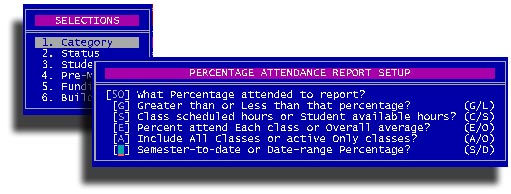
4. More / Less than n hours.. This report will list each current student in your target group and date range who attended either more or less than the number of hours you specify. Very similar to the percentage attendance report, but here we are looking at hard numbers instead of percentages.
5. No attendance for n Days. This will find all those students who have not attended in the last number of days that you specify, and print a listing of their name, phone number, last attended date and scheduled classes. You will be asked for a closing date and how many days backward to look, and finally you may select your target group.
If your program participates in the district's "Average Daily Attendance" calculations, you need this! You may select either an individual date or a date range to examine. You will be offered these groups, but you should choose Category and Alternative only
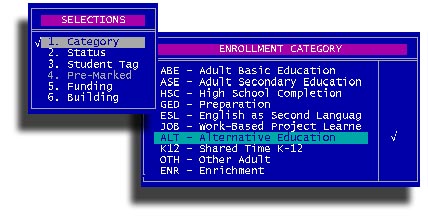
If you believe you need average daily attendance numbers on any other group, go right ahead. But, the report you need for your district should only contain Alternative pupils. Here is what the report looks like for a week. Simple and to the point. The "Scheduled", "Attended" and "Absent" columns are un-duplicated head count.
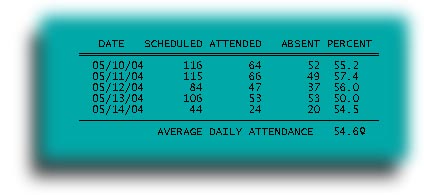
This report will print each class in your selection criteria and list each student along with their attendance record for 25 calendar weeks, along with hours and percentages. This report requires the WIDE 15" paper, it cannot be printed on regular 8 1/2" x 11" paper. You may, however, print to a file and view it on-screen or print to a file then open it an format it in a word processing tool such as Microsoft Word or WordPerfect. This is a class-wise report selected from these groups.
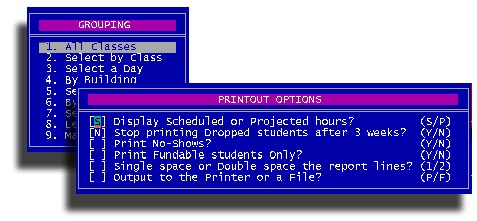
Scheduled hours means the number of hours that the class is scheduled
for.
Projected hours means the number of hours available to the student, based
on when they enrolled.
Fundable students are those students who were actually counted for FTE.
This report will simply print a list of classes that have missing attendance in a date range that you specify. Use this to track down teachers who need to get attendance to you so your records can be complete.
This report is useful in your ABE or ESL programs to keep track of students, by class grouping, and their Official Assessment Status. Actually there are two reports available here. A test status report and turn-around sheets for the teachers use in reporting the test results.
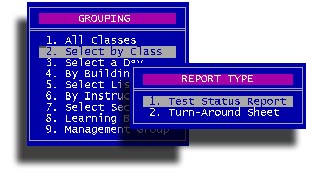
You will be asked for a "cut-off" date. That is the earliest date
STUREC(c) will look backwards for an official test date. The cut-off date
defaults to the first day of the selected semester, but you may put any date
that is appropriate, up to 90 days prior to the beginning of the current year.

You will also be asked for the number of attended hours to "hit" on.
In Michigan, adults are expected to be assessed after every 90 hours of
attendance. By putting a number, such as 75, for the hit hours, this will keep
your list pared down to only those students who will need to be assessed soon.

Everything you need relative to class-wise attendance in one menu item.