

|
|
|
The first step is to download DOSPrinter. Our Downloads page
has a link to the DOSPrinter website, as shown here: |
|
After reading about the shareware licensing terms, click the Download DOSPrinter link.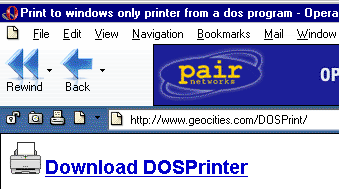
|
|
Your browser may display a dialog like the one below. Click the Save button to
begin the actual download.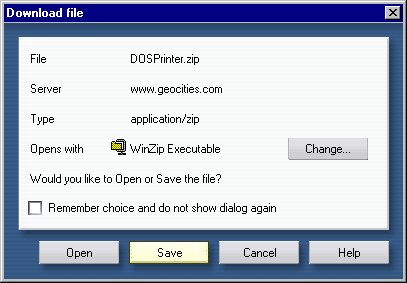
|
|
When the standard Save as dialog appears, make sure the Save in location
is where STUREC© is installed (i.e. C:\SR40). If you are not sure of
the correct path, then start STUREC© and press [Alt-V] from the main menu and note the
Default Directory.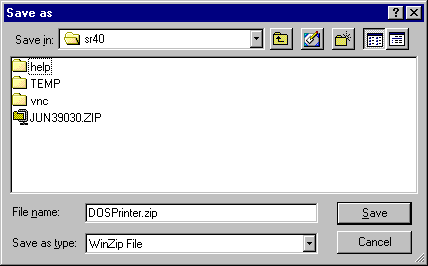
|
|
Once the download is complete, start STUREC© and go to menu:7.4.4. Direct File Access.
Select item 7. UnZip a file.
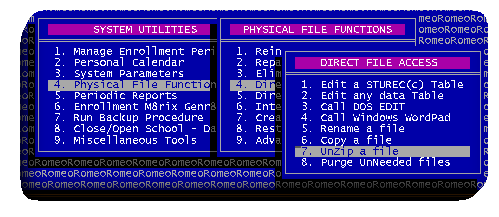
|
|
Because STUREC© does not fully support long filenames, the DOSPrinter.zip file
may be listed as DOSPRI~1.ZIP. Highlite this file, then press [Enter].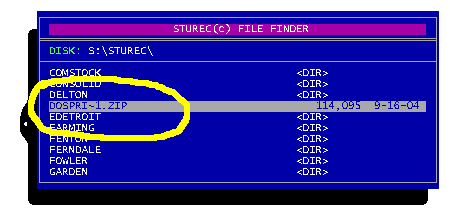
|
|
STUREC© will then list the contents of DOSPrinter.zip (see below).
Of the five files listed, only DOSPrinter.exe is required for proper operation,
however, we strongly recomment you simply press [Esc] to extract all files,
then use [Alt-P] to view the license.txt file.
|
|
Now that the DOSPrinter utility is installed, we need to configure
STUREC© to use it. Go to menu:7.3.2.5. External Interface, and answer [Y] to
enable the external interface.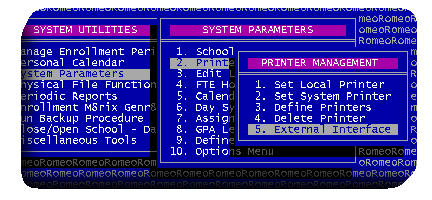 The Solid Lines setting tells the utility weather or not to convert strings of dashes and equal signs into smooth/solid singal or double lines. The Show Print Dlg setting, when set to [YES], will cause DOSPrinter to display a printer selection dialog every time you print, setting to [NO] will allow you to specify which printer to use for all print jobs. |
|
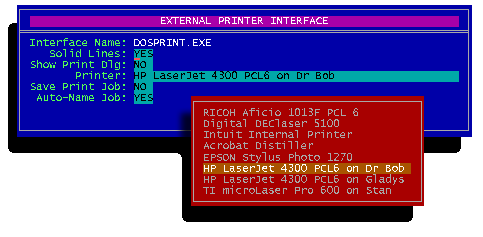
|
|
With the DOSPrinter interface enabled, all printouts will be automatically sent to
a file, after which you will have the opportunity to view the file on-screen,
and from there send it to the selected printer.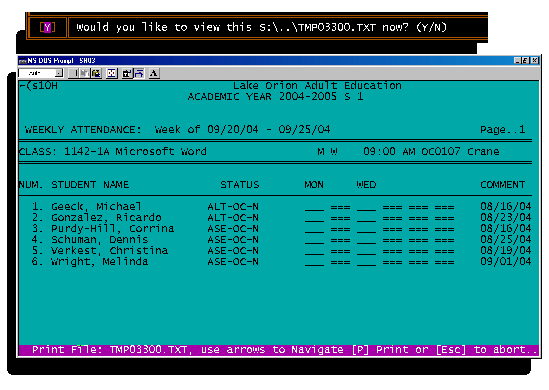 |
|
| If your computer is running Windows 2000/XP, you will also need to install the STUREC© Utilities for Windows 2000/XP. |