

To connect to a computer running the UltraVNC Server software, you only need two pieces of information: The target computer's Internet Address, and its UltraVNC password. In this example, we will use the proprietary VNC Viewer to connect to one of the STUREC Help Desk computers, located at 209.131.77.154. For security purposes, I'll keep the password hidden. Step 1: Start the VNC Viewer Application and enter the address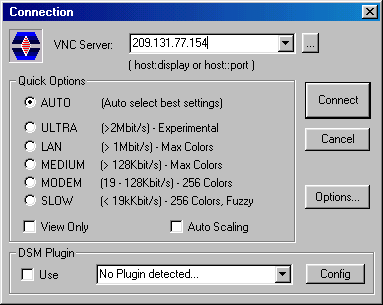 Step 2: Log inClick the Connect button 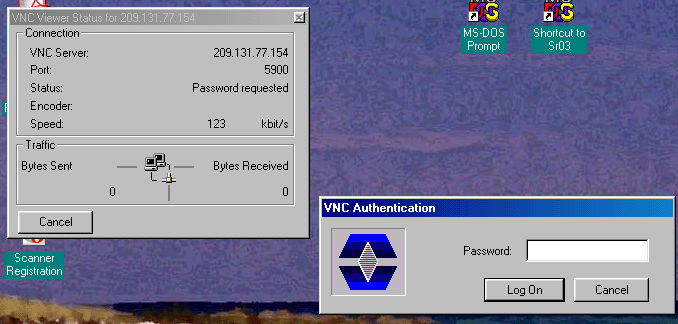 After entering the correct password (supplied by the target computer's owner), click the Log On button. After a moment or two, you should see the target computer's entire desktop displayed within the VNC Viewer window. 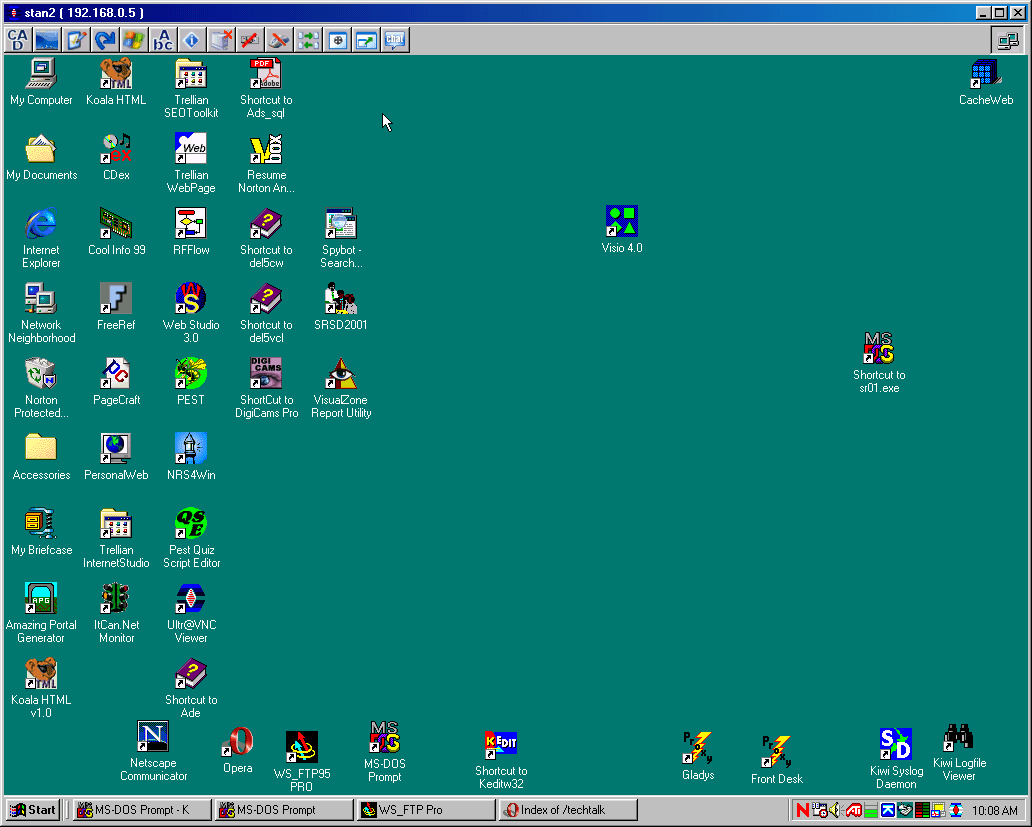 Congratulations! You can now control this computer almost as if you were physically sitting in front of it. The toolbar gives you several features not available when connecting via a web browser, such as file transfer, and a text chat window for communicating with the person physically sitting at the computer you are controlling. When you are done, simply close the VNC Viewer window. |