

New item for those of you who have a lot of alternative youngsters for whom you need to report on from time to time to Mom and Dad.
This facility will allow you to report on a student's classroom progress twice during the semester before the final. You can report the number of days scheduled, absent and tardy for the semester-to-date. Also you can report the Grade earned to date and some comments. The results can be printed for the teachers as well as a unified report for the parents. This is similar to the regular attendance procedure and report cards combined.
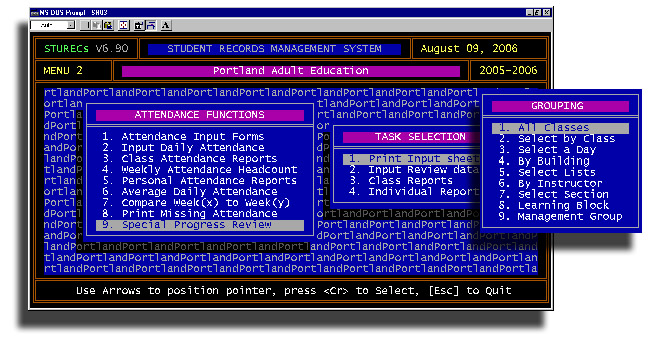
First, you may want to print 'turn-around' sheets for the teachers. This is handled the same way as attendance or grade turn-around sheets. The big difference here is that if you use the new 'Classroom Teacher' security code, only the teacher who is logged in will be able to see her own classes. More about this in a few minutes.
The turn-around sheets will look like this.
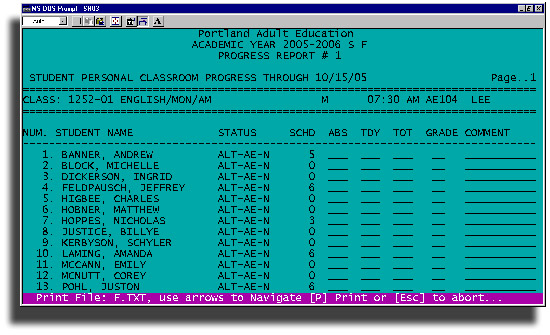
STUREC(c) will calculate the number of days the student was scheduled between the beginning of class and the end date of your reporting cycle. (More about this too in a minute.) The teacher can fill in the number of times absent, times tardy and their own calculated total within the date range then the grade earned so far in the semester. There is also a place for a number of standardized comments.
The individual teacher, or office staff can enter the data.
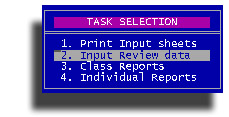
The input screen looks similar to a standard attendance or grade input screen.
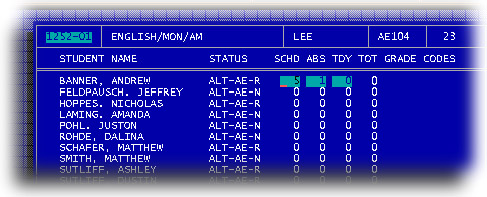
You will be asked for the "Cycle" you want to report, 1, 2 or 3. You will set these cycles up elsewhere. Then you enter a course code and section number as you would for attendance or grades. There it is. STUREC(c) will pre-calculate the number of days the student was scheduled between the beginning of the class and the end date of the reporting cycle. You may enter a different number if you disagree. The number of absents will also be counted and if you have been using the "T" symbol for tardy, then that can be counted also. Adjust these values as necessary, including the total. Then you will enter a grade earned to date.
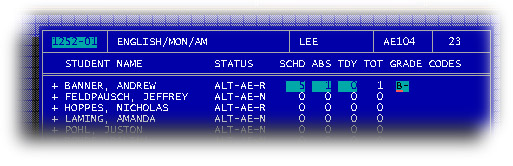
As soon as the grade is entered you will see the list of defined comment codes. You may use the arrows to move the pointer and press Enter or the Plus sign to mark the items, or press the number of the item(s) you want to select. When finished selecting just press the Escape to close the list.
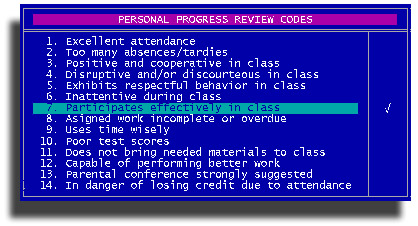
You may pick as many as apply to the student. Of couirse, some combinations don't make sense, but that is up to you. STUREC(c) will not check to see if you checked Excellent attendance and Too many absences. Try that and wait for Mom or Dad to call!
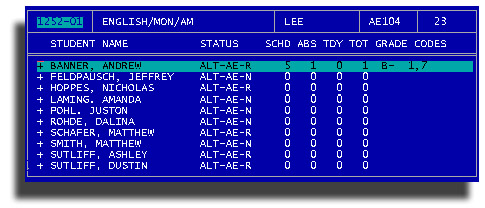
Just keep going until you have all the data entered. Then you might want to print out a class-wise report for each class. (Option 3)
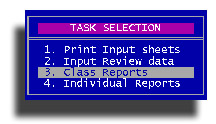
When it comes to Individual Reports, it depends on who you are. If you are a teacher, you will see the "Grouping" options. If you are not a teacher, you will see the "Selection Criteria" options. The teacher groupings will print one student per page for each of the classes you select. If you are not a teacher, the Selection Criteria options will allow you to select students by some personal criteria and print each student, one per page, but with all of their classes for that reporting cycle. This would be appropriate to send home to Mom and Dad while the teacher one is for the teacher to share with each individual student.
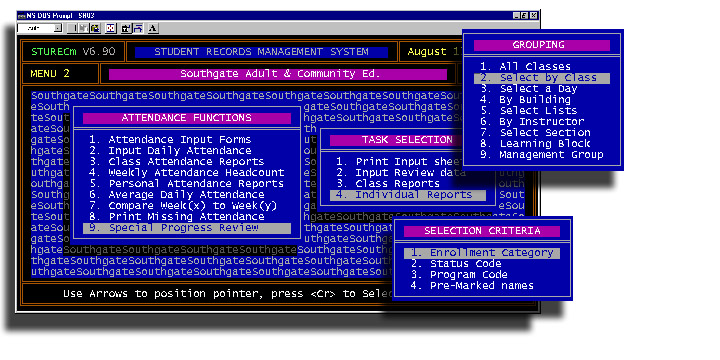
The individual reports will list all classes from all teachers. Notice that at the bottom of the report is an Explanation of Comments area. Only the comments listed will be explained. This way, Mom and Dad know what you are talking about.
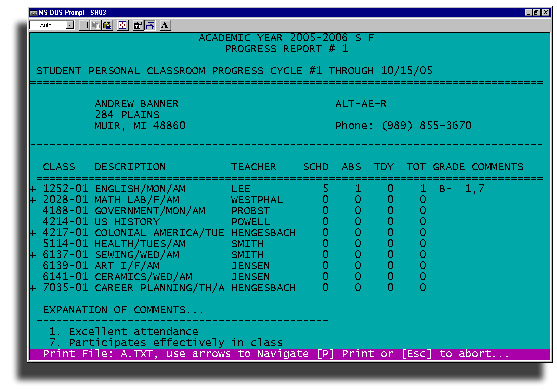
This same explanation of comments is printed on the teacher generated individual student sheets.
This Special Class Review can also be accessed on an individual student basis via the Student Data Screen. With the schedule visible you may press V to access the special reView process. It will behave just as the classwise data entry process described above. Here are other things you can do with a Student Schedule.
Now, here is the 'other' stuff you will need to setup to use this new feature. Menu:7.1. Manage Enrollment Periods, you will need to identify the ending dates of each Review Cycles within each enrollment period. What is the last date of the review cycle will will be reporting in this new process. Access the Review Cycle dates by pressing V when the enrollment period is highlighted.
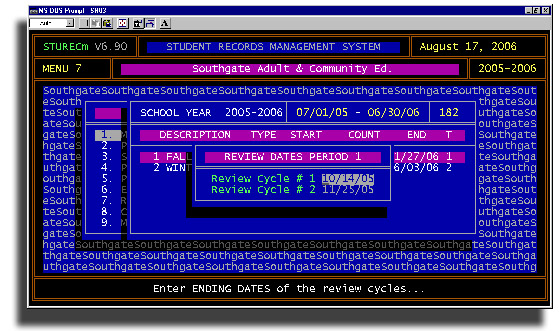
To create some Teacher users, go to Menu:7.3.10.1. Passwords
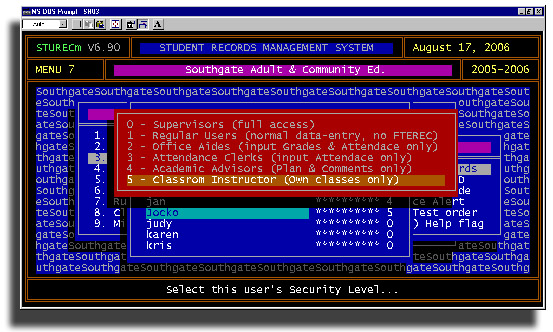
Create your new Teacher users by using the exact same name as you use to create their classes in Menu:5.2. Class Setup. Enter the name and give them a password that is a minimum of 6 characters long and includes at least one numeral, for example: hotdog1 for our buddy Jocko. Then the security list will pop-up. Select level 5 - Classroom Instructor (Own classes only). This one is self-explanatory.
This process will be successful if you are consistent in using the exact same naming conventions for all classes for a given teacher. For example, if your teacher's name is Barry Smith, you must be consistent in always entering "Smith" or "Smith,B" or "Barry S", it doesn't matter as long as you are consistent. You have ten spaces to work with.
That's it. If you want to use this new facility just follow these easy guidelines.